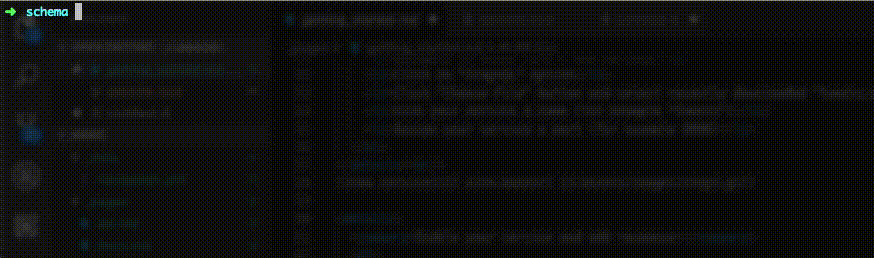Desktop
Mimic is released as a Desktop application, CLI(headless) tool and a set of NPM libraries.
-
At first Download or Other Platforms if you haven’t already.
-
Download an example graphQL schema tweets.graphql:
type User { id: ID! first_name: String last_name: String full_name: String } type Notification { id: ID! } type Meta { id: ID! } type Tweet { id: ID! title: String Author: User } type Query { Tweet(id: ID!): Tweet Tweets(limit: Int, skip: Int, sort_field: String, sort_order: String): [Tweet] TweetsData: Meta User(id: ID!): User Notifications(limit: Int): [Notification] NotificationsMeta: Meta } - Create a new service with downloaded schema:
- Navigate in menu: File > New Service
- Click on “GraphQL” option
- Click “Choose File” button and select recently downloaded “tweets.graphql” file
- Give your service a name (for example “Tweets”)
- Assign your service a port (for example 8080)
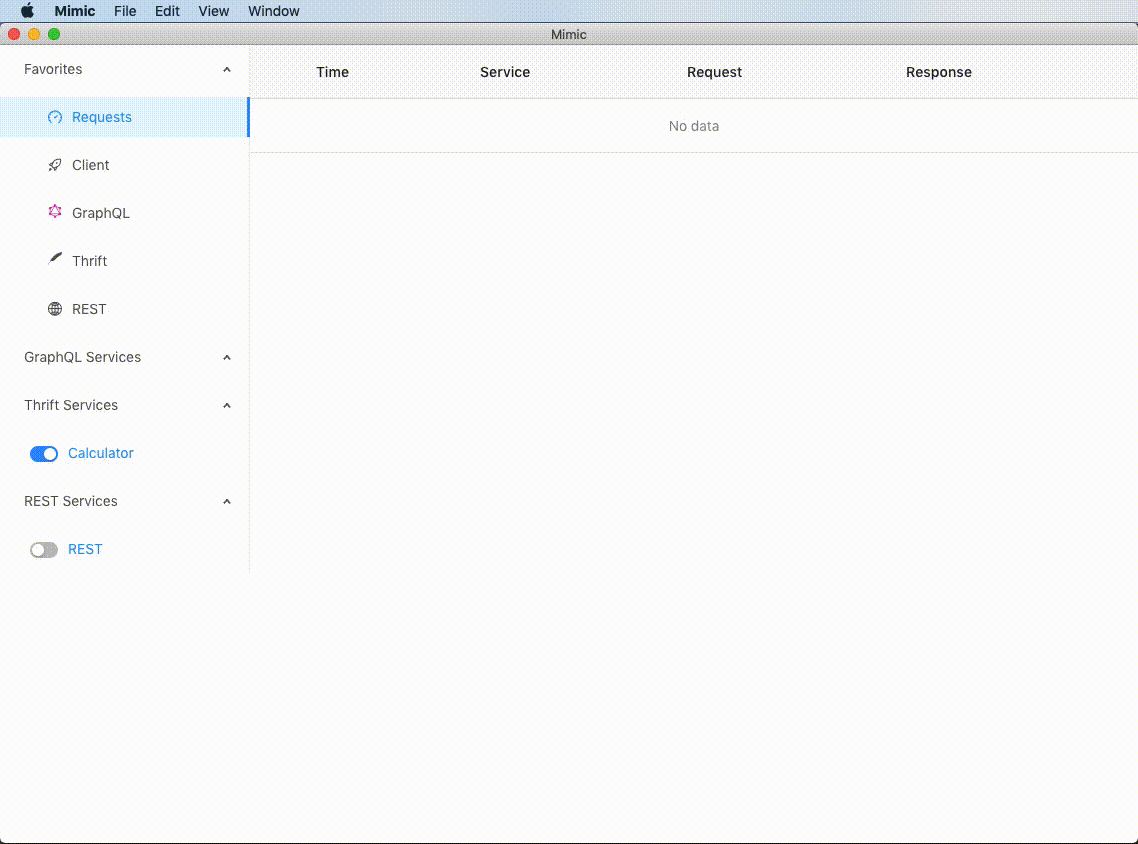
- Enable your service and add response:
- Navigate to service details page by click on your service name on the left panel
- Enable your service by clicking on the service toggle on the left panel by your service name
- Click “Add” button on the service details page
- Choose “query” schema
- Switch editor to a “TREE” mode by clicking on the toggle by the “Data” field
- Left-click on any node to see all available options and set desired response values
- Click on the “Save” button and Mimic will immediately apply changes to the server
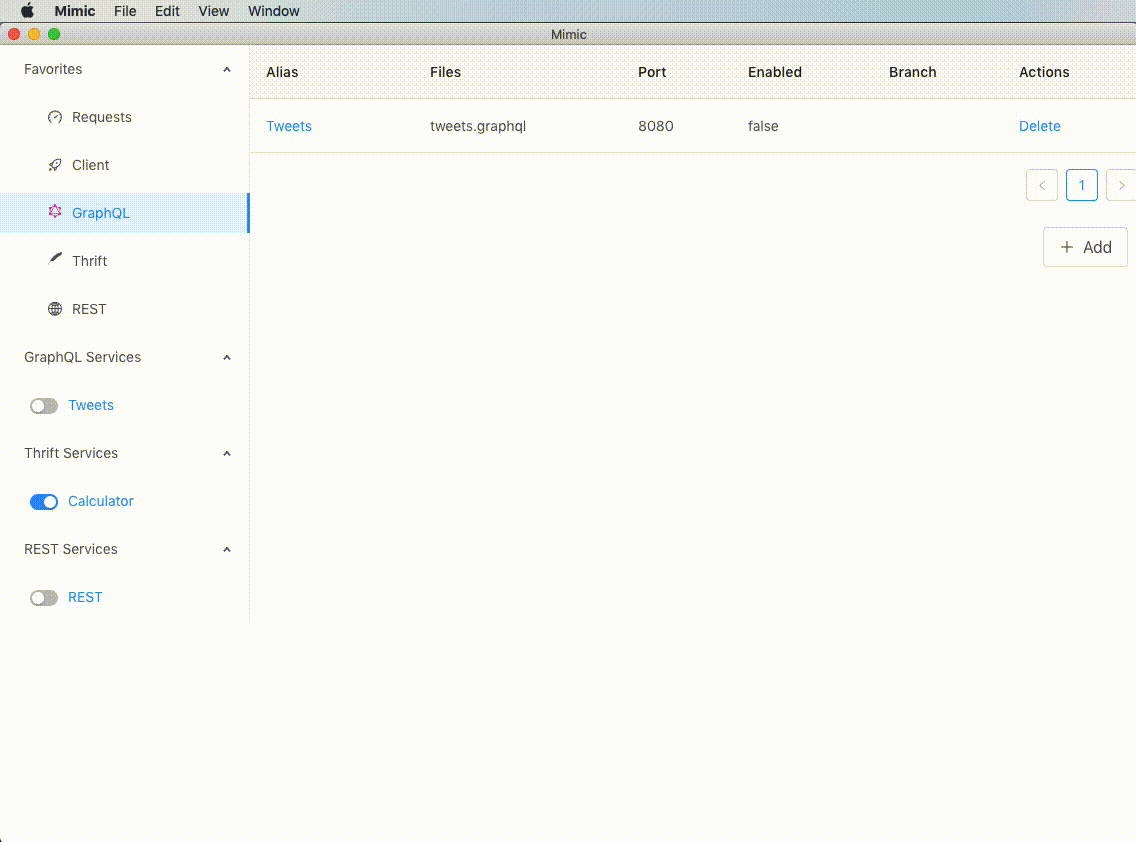
-
Now you can query Mimic with GraphiQL tool:
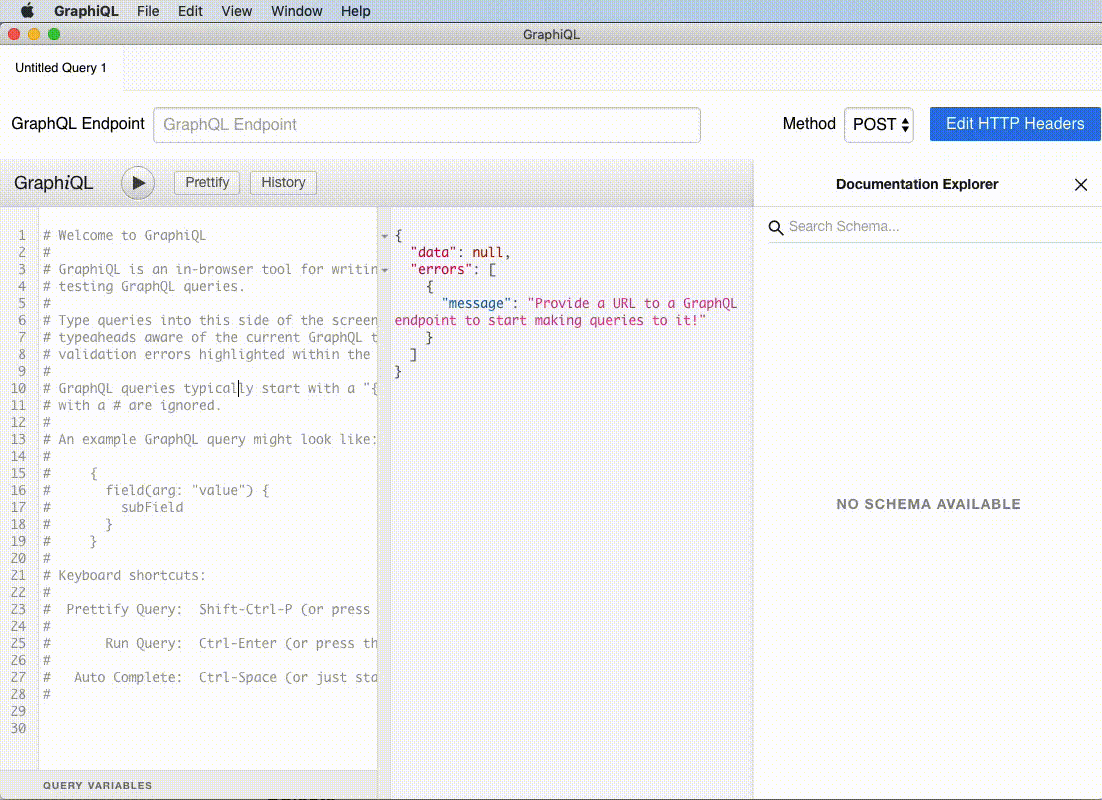
Congratulations! You’ve completed Mimic Desktop tutorial.
CLI (Headless)
To install a CLI version, run:
npm install -g @creditkarma/mimic-cli
CLI version works with exported service definition:
- Navigate in menu: File > Export Services…
- Select services you would like to export
- Click “Export” button
-
Choose location and filename for exported services (for example “exported.mimic”)
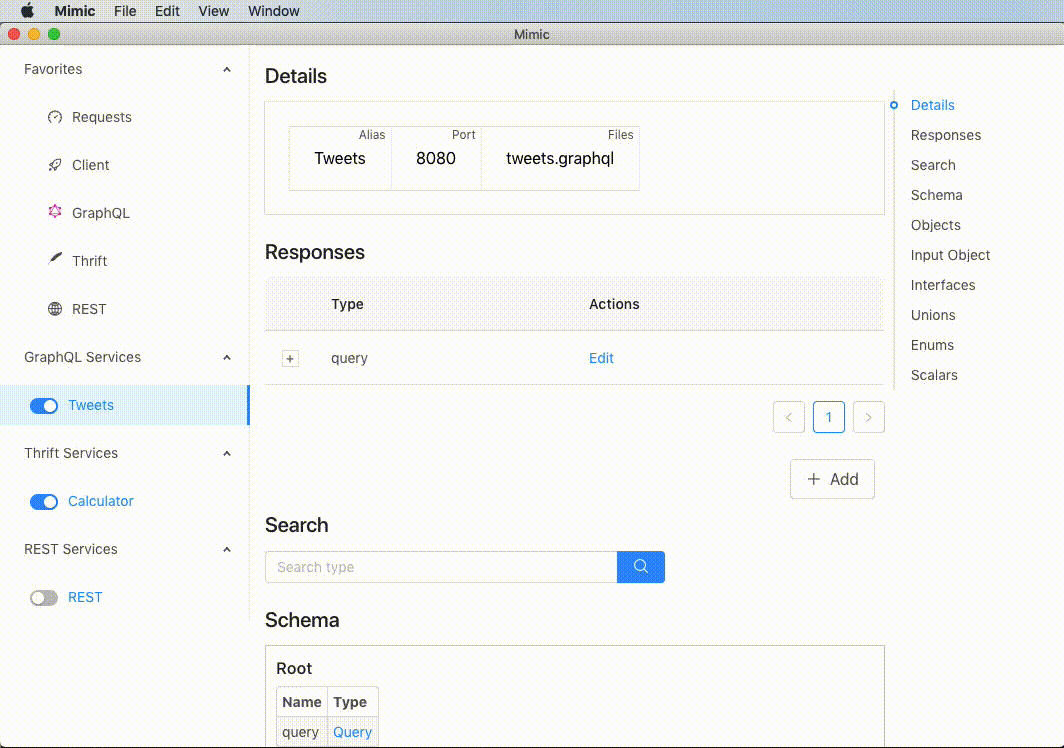
Run CLI with services you just exported:
$ mimic exported.mimic